What is domain pronunciation?
On each domain page, Brandpa can optionally display a pronunciation button:
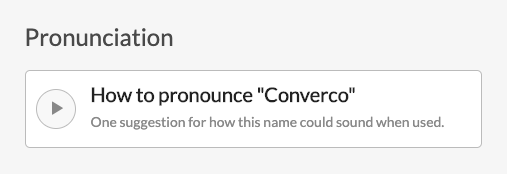
When pressed, this says “Welcome to {name}. Visit our website at {domain}.”
How pronunciation works
- Brandpa attempts to guess the best way to pronounce each domain automatically. Because this is an automated process, and because pronunciation is sometimes subjective, this process is not always perfect. We recommend you review the pronunciation of your new domains and configure it where needed (see below).
- Short domains (4 letters or less) are assumed to be acronyms. E.g. a domain “ABCD” would be spoked as “A-B-C-D” by default. This is nearly always correct, but if you’re lucky enough to have a short pronounceable domain, you can edit this (see below).
- A synthesised voice speaks the domain name. This is similar to the technology used in voice assistants like Alexa, Siri, or Cortana. See below for details.
Understanding the synthesised voice
The voice (e.g. accent) used by Brandpa will change between computers.
The speech is generated by the device which is looking at the domain. For example, iPhone users will hear the domain spoken in Siri’s voice, as configured on their iPhone, which may be set to use an American or British accent. Different devices will use different voices, genders, and accents. Brandpa does not and cannot control these.
The number of potential combinations is virtually infinite (all operating systems x all languages x all options for voice), so we don’t recommend worrying about it. Just know that the voice you hear may be different from other users.
How to enable, disable, and configure pronunciation
You can set pronunciation settings for an individual domain in your Dashboard. Under Domains, find the domain, click on it, and look for this panel under the Settings tab:
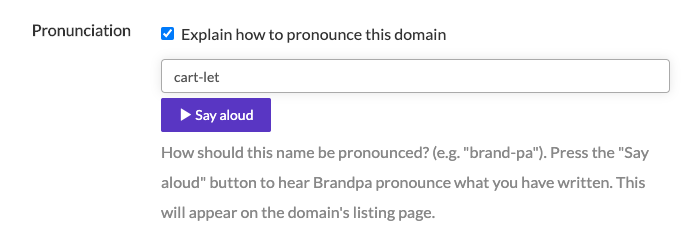
Check the “Explain how to pronounce this domain” box to enable/disable pronunciation for this domain.
Edit the text in the box to change how the word is pronounced. Press the play button to hear your new text spoken aloud.
In most cases, if Brandpa struggles to say a name as you’d expect, you’ll want to add hyphens to break it up. E.g. “Face-book” or “Brand-pa”. Brandpa will usually do this for you, but with invented words it may struggle to identify the best possible hyphenation points.