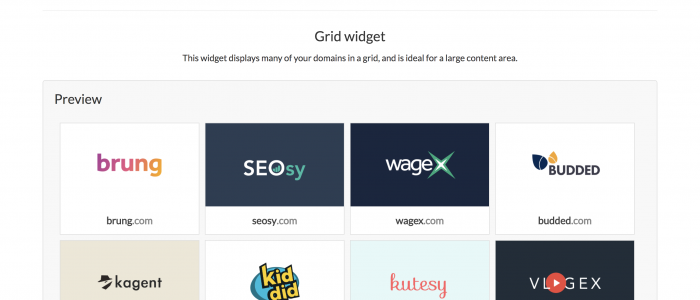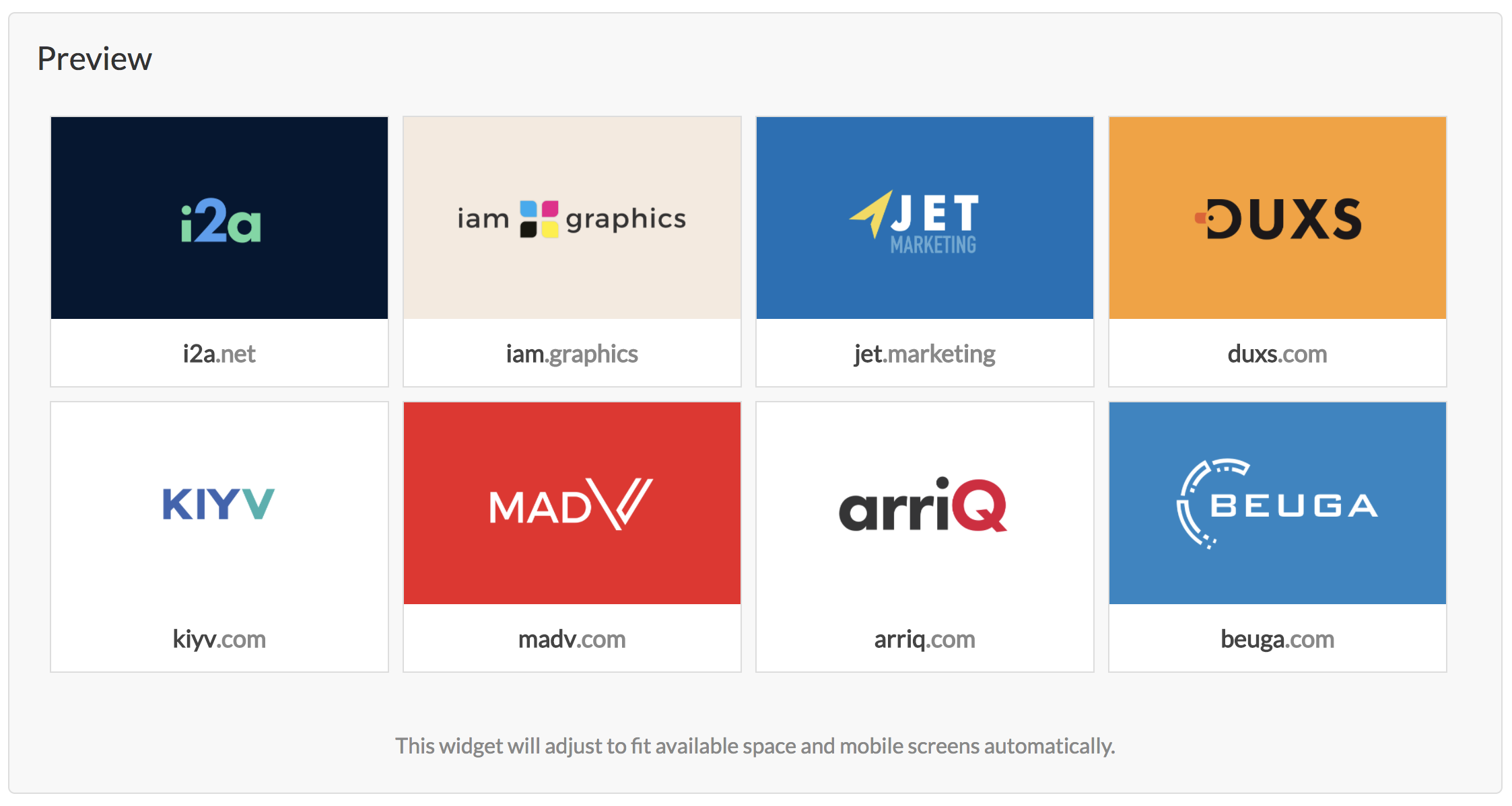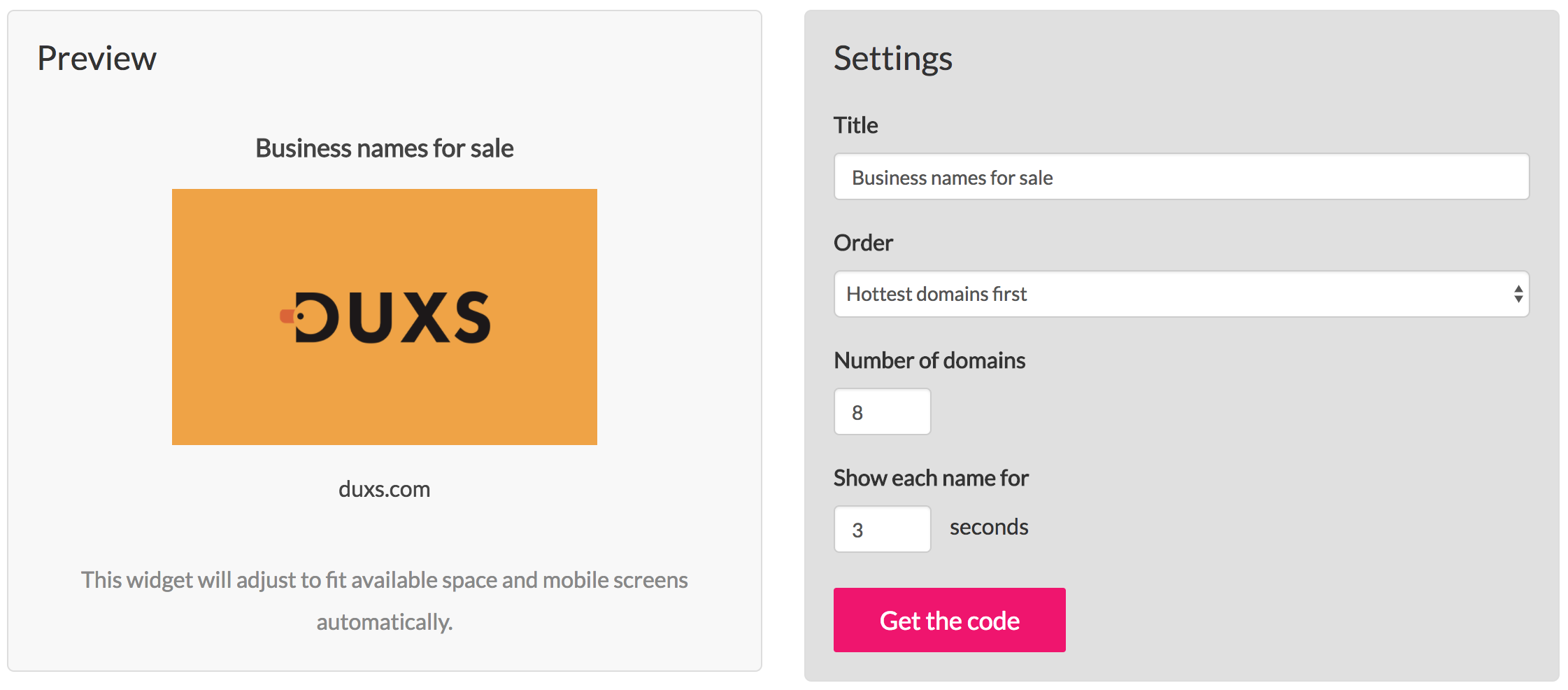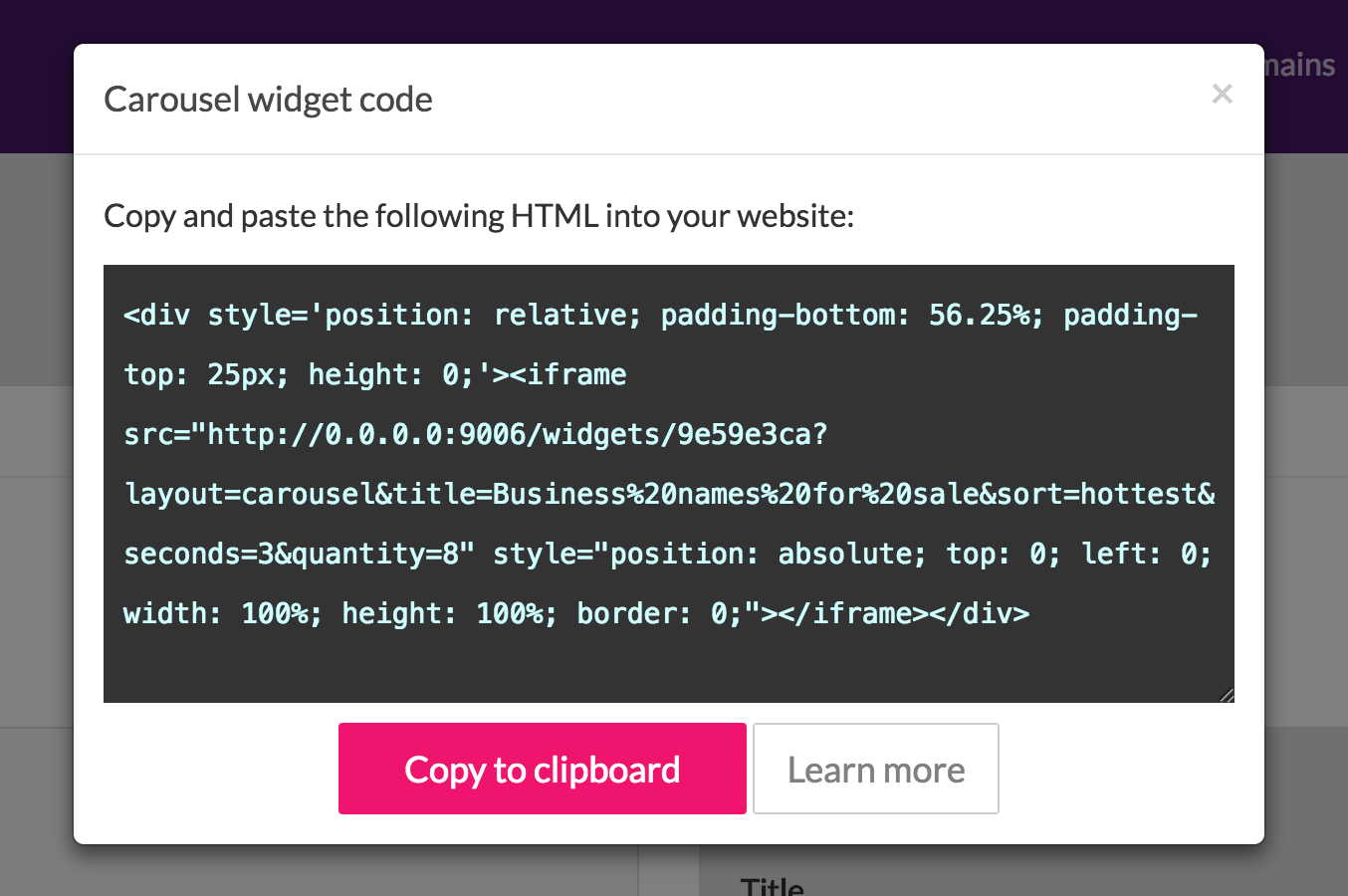As of today, sellers can feature their Brandpa names on their own websites with Brandpa widgets.
Two types of widget are available: Grid and Carousel.
Grid widget
This widget displays domains in a grid, and is ideal for featuring a large number of domains at once. You can choose the order of the domains that you display, and how many domains you want to display. The widget will resize automatically to fit the layout you put it inside.
Carousel widget
The carousel widget displays a single domain at a time, and animates between them. You can again choose what order to show your domains, and how many domains to show. You can also choose a custom title and how long a domain should be shown for before changing.
How to add a widget to your website
Each widget has a “Get the code” button which when clicked will show you some code (HTML) to copy:
You need to get this code into your website. Depending on how your website works and your technical knowledge, this may be straightforward or you may need some help.
Adding to a WordPress site inside content
This is ideal for the Grid widget:
- Log in to WordPress
- Edit the post or page you want to add the widget to
- Click on the Text tab
- Paste your Brandpa code into the box, where you want it to appear
- Save your page and view
Adding to a WordPress site as a sidebar
This is ideal for the Carousel widget:
- Log in to WordPress
- Go to Appearance > Widgets
- Find the Text widget on the left, and click it
- You may be asked to select where the widget appears, depending on your theme
- Click Add widget
- Click the Text tab
- Paste your Brandpa code into the box
- Click Save
Need help?
Still not sure how to get widgets on your website? Contact us on our Slack channel, or email us at info@brandpa.com.